Analytics & Reports
The Analytics and Reports module is the report center of all the data included in the platform. As shown below, clicking on the Analytic Reports button provides a quick menu option that allows you to choose between creating a new report (Create) or reviewing the available reports (Reports). Report creation is initiated by analysis type selection from a drop-down menu under the Choose Analysis panel of the Create module and followed by adjusting the configuration parameters. Each analysis is reviewed in more detail below. Created reports are automatically stored under the “Reports” module of this menu for further and/or later review.

Create
By clicking on Create, users are given options to choose any of the given Analyses.
Interdiction Analysis
Find vehicles that have been seen by multiple cameras within a specified duration. This analysis is useful for identifying cars that have been present at two or more locations. The report will show the user all the vehicles that have passed through the cameras during the specified time range.
Configure Analysis
Provide a unique title and select the desired date range.
Select site/camera combinations from drop-down menus and add those selections to the report configuration (two or more).
Set the maximum travel time then choose the state or province.
Click on the
Generatebutton to create the report once all fields are entered.

Convoy Analysis
Find vehicles that frequently travel together. This analysis is useful for identifying accomplices or other suspicious behavior based on a known license plate. The Convoy Analysis finds the most common vehicles that were seen before or after the target plate within the period you specify.
Configure Analysis
Provide a unique title and select the desired date range.
Add the known license plate number.
Select all the cameras (to be involved in the report).
Define the convoy period (minutes between occurrences).
Click on the
Generatebutton to create the report once all fields are entered.

Common Vehicle Analysis
Find the most common vehicle for a camera or set of cameras. This analysis looks for plates on the specified sites that are seen most frequently.
Configure Analysis
Provide a unique report and click on
Create date rangeSelect the date range and desired camera on the new window, click on the
CreatebuttonClick on the
Generatebutton to create the report once all fields are entered

Bulk Search Analysis
Find any plate that matches a large list of vehicles. Enter a date range and a list of license plates, the analysis report will contain any matches for any plates on your list.
Configure Analysis
Provide a unique report title.
Enter a list of desired license plates (separated by comma, space, or line).
Select the date range and the maximum number of rows in the report.
Click on the
Generatebutton to create the report once all fields are entered.

Vehicle Speed Analysis
Measure the vehicle speed between two cameras. Select two cameras and a time period, the analysis will match plates between the cameras and report the average vehicle speed.
Configure Analysis
Provide a unique report title.
Select the desired date range and pick the two cameras of interest.
Select the appropriate measurement unit (metering) with respect to the country of operation.
Define the direction between the two cameras and enter the distance between.
Enter the Max Time in minutes to match the captured plates and be used for speeding violation determination.
Click on the
Generatebutton to create the report once all fields are entered.

Reports
Previously created reports are available under this module of the “Analytic Reports” menu. All reports are displayed on the main page and sorted down based on creation time.
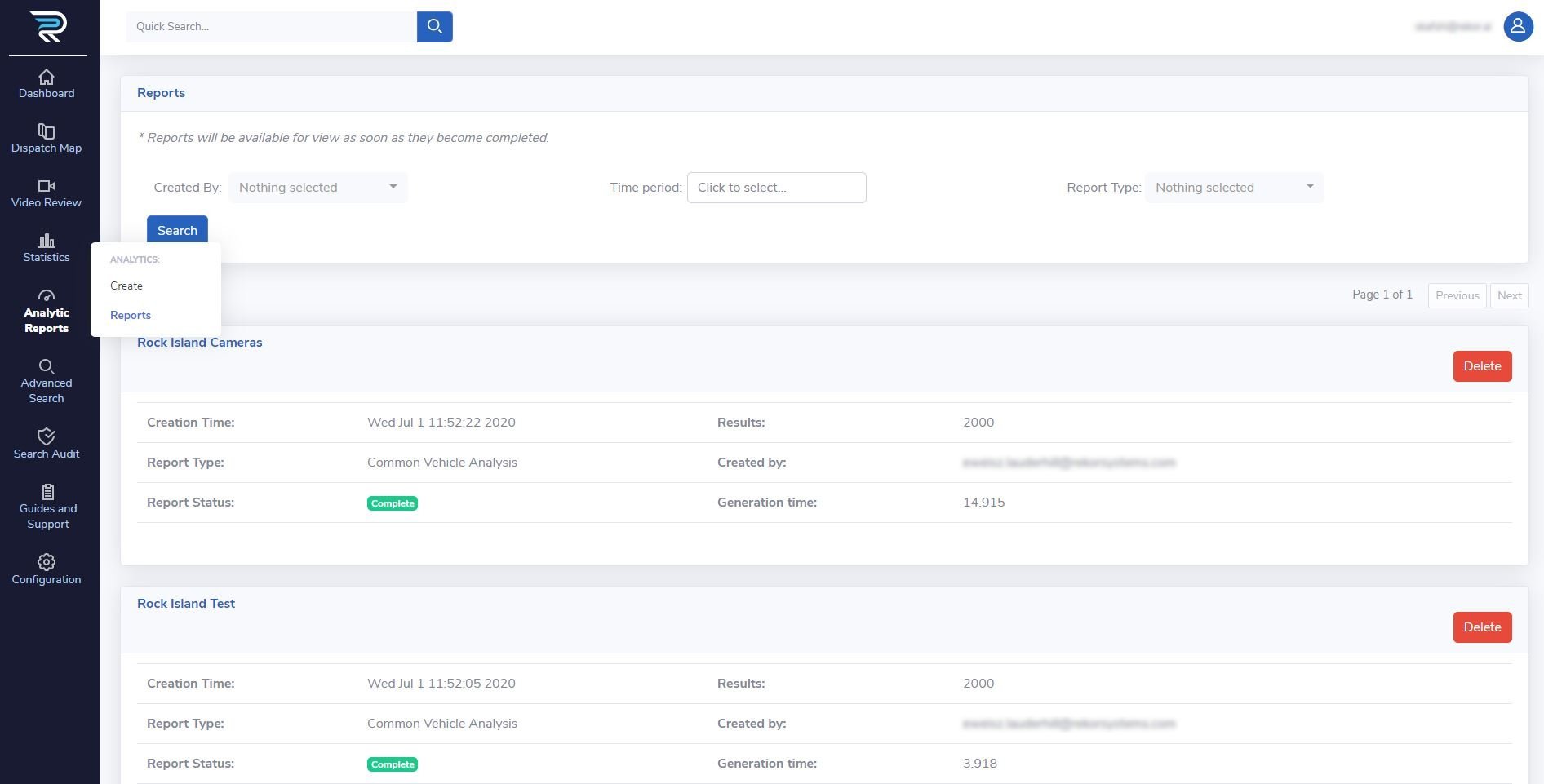
Using the search panel on the “Reports” module (top of the page) previously created reports can be searched or filtered based on the generating user, creation time period, and report type. Reports falling within the search criteria will be displayed.
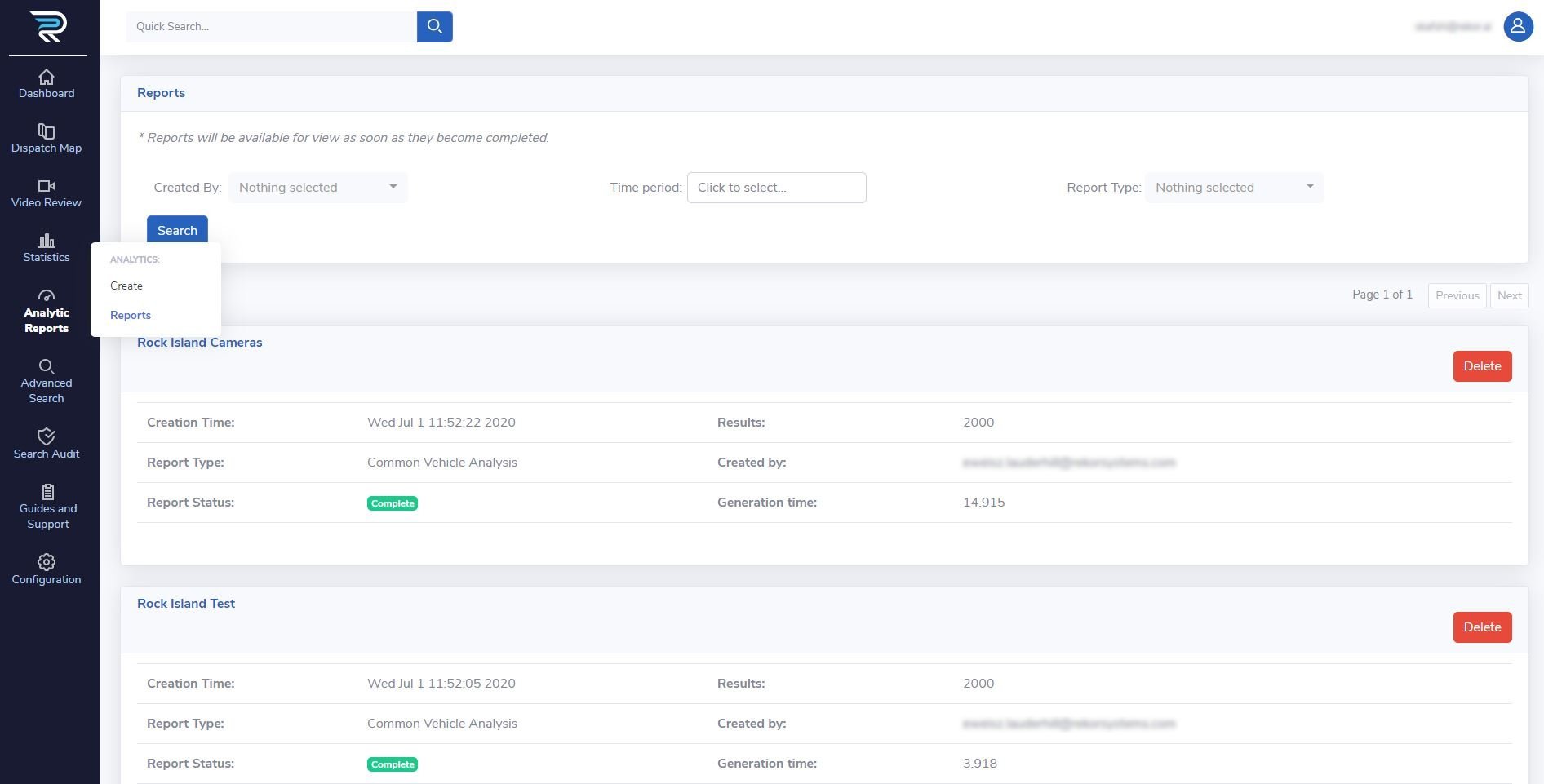
Last updated
Was this helpful?

