Configuring Agents
The Rekor Scout® Web Server may have any number of agents connected to it who send license plate data. Configuration for these agents is managed centrally from the web server:
Log in to your Scout Web Server (cloud or self-hosted).
Select Configuration > Agents from the menu on the left-hand side of the page.
You should see all Agents managed by the web server on this screen.
Agent names should be unique and can be changed by clicking on them. Choose a sensible name related to the Agent’s location (e.g., headquarters, dallas-branch, or warehouse3). By clicking the Configure button next to an Agent, you can:
Add a new camera stream for the Agent to manage
Select Add Stream
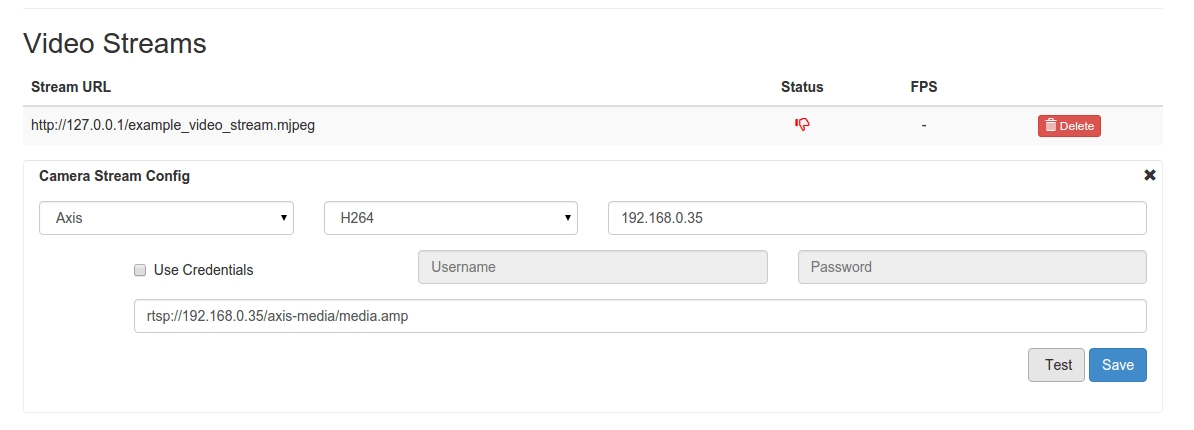
Select the model of the IP camera you wish to connect to. Fill in the IP address. If the camera requires credentials, check the box and enter your camera’s username and password.
Click Test. After a few seconds, you will see a window indicating whether or not the connection was successful. If it was successful, click Save Camera. If not, try another option (such as H264 Alt1 or MJPEG) and click Test again until you succeed.
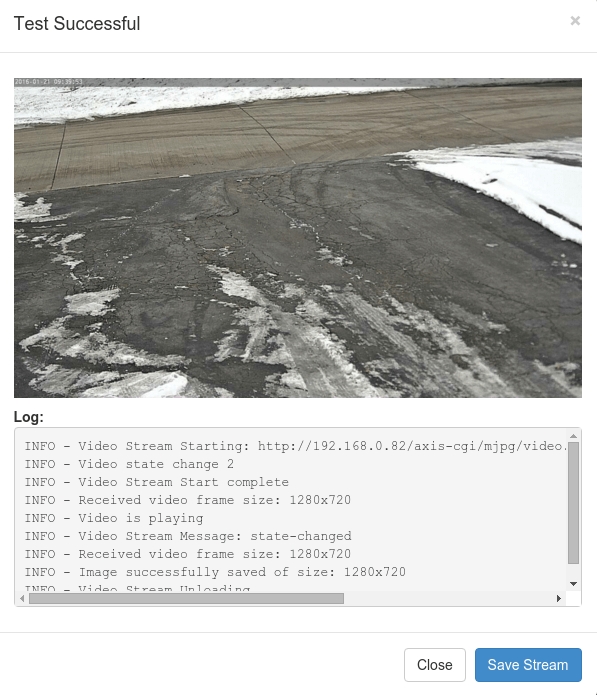
Modify Agent Parameters
Choose the Country in which the camera is located. The US will recognize North American-style plates (12 inches x 6 inches). EU will recognize European-style plates. Other countries whose plates have different dimensions are also be supported.
Set the number of Processing Cores to control how much CPU will be allocated to the LPR process. The more processing cores you provide (up to the number of CPU cores on the system), the more frames per second (fps) you will be able to process. Higher fps will generally increase accuracy and allow plates on faster-moving vehicles to be detected.
Adjust the Disk Quota to control how much space is reserved for storing vehicle and license plate images. It will operate as a rolling buffer, so when it runs out of space, the oldest images will be removed.
For Europe, Pattern is the country in which the camera is located. For the USA, Scout uses a high-accuracy state detection algorithm to detect the state of origin, so it is better to leave the pattern set to “None” for recognition in the USA.
Click Update to save your changes.
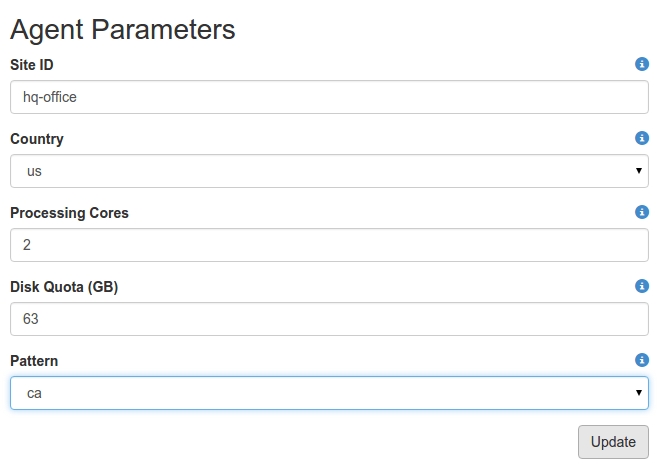
View the Agent’s logs live
You should now see Video FPS and other information indicating that the video is being pulled from the camera and that license plates are being recognized.
Once the Agent is configured and connected to a camera stream, it will continue collecting data from the configured video streams. If the Agent’s computer is rebooted, it will automatically start. If the camera goes down or the network becomes temporarily inoperative, the Agent will retry until connectivity is restored. All results will be queued, so no data will be lost in an outage.
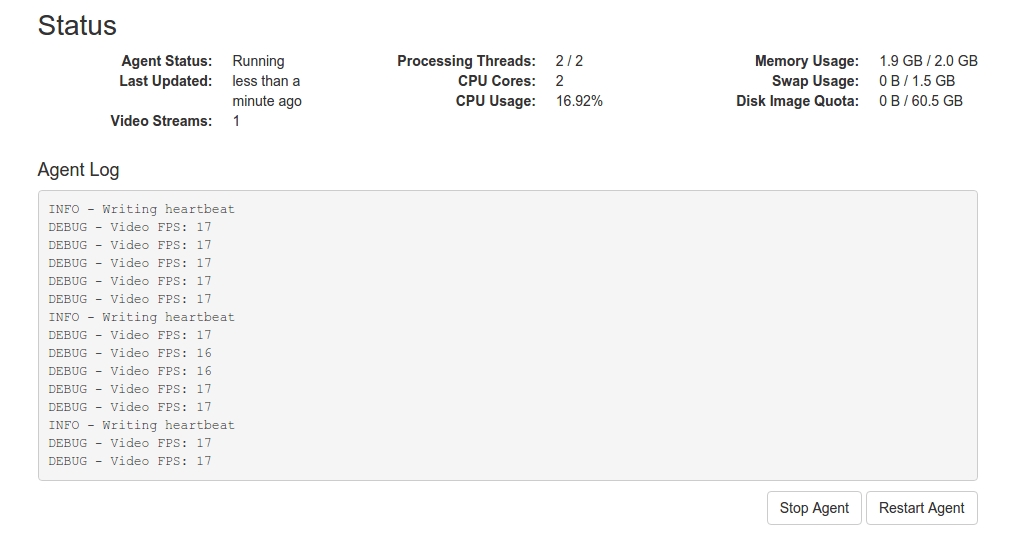
You can also configure Scout Agents manually by modifying the /etc/openalpr/alprd.conf file. This advanced option may be useful in the management of dozens or hundreds of agents. The default values with descriptions can be found in /usr/share/openalpr/config/alprd.defaults.conf. You may add any value into the alprd.conf file, and then restart the Agent to apply changes.
Additional documentation on these configuration options is located in the Configuration section.
To restart services, run the following command:
To watch the Scout logs, run the following command:
Last updated
Was this helpful?

