Agents
A list of all active and inactive agents will be shown in the detailed view of the “Cameras” menu where the green thumbs up represents active status and the red thumbs down depicts inactive status. This is the easiest way to check whether your cameras are actively reading plates.
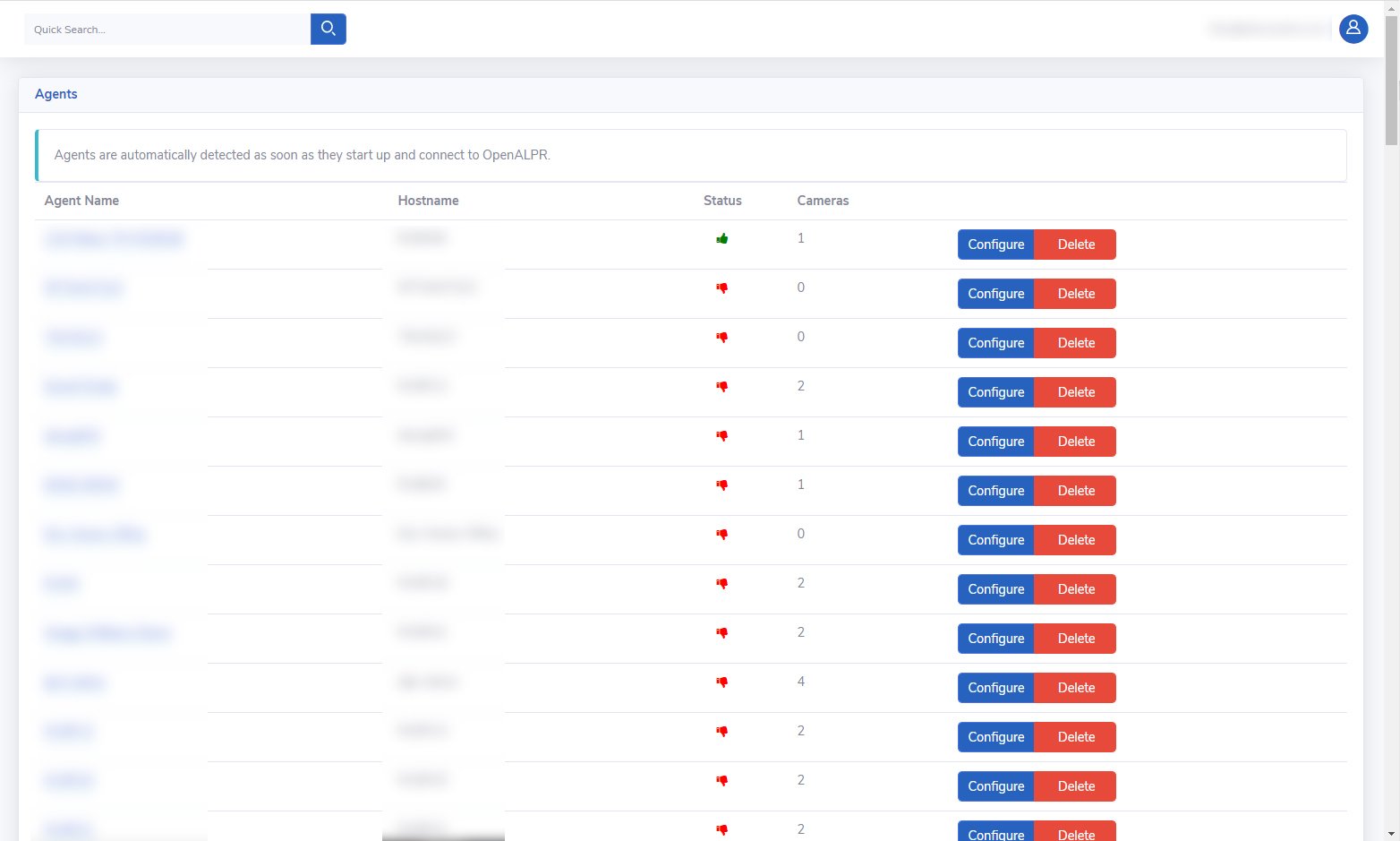
Agent Name
The agent name can be changed in order to customize the order of cameras. Examples of naming schemes are the specific location of the camera, cross streets, or an address. To change the name of the agent, click on the agent name, and a new window will open.
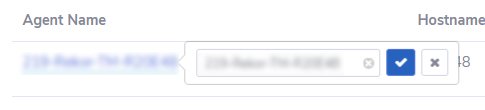
Click the “X” with a gray circle background inside the box to clear the current name and enter the new name. Click on the blue-boxed checkmark to save.
Agent Configuration
Under the “Agents” screen, you can also view the current video stream and agent status. Additional functionalities include new video stream configuration, agent parameter settings, and review of the current live agent log which can be accessed and set by clicking on the Configure button of the specific agent. Unused agents can also be removed by clicking on the Delete button in the same box.

Clicking Configure on an agent that is not connected, will show an “agent_not_connected” error.
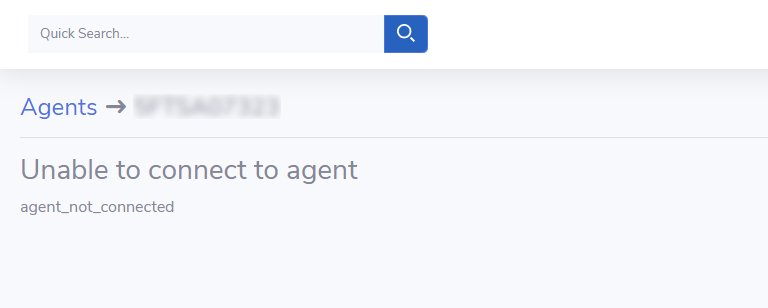
Upon encountering this error, restart the system and check for the agent connection shortly after. If the error persists, contact Rekor Support by opening a support ticket.
Clicking Configure on a connected agent will redirect the user to the following screen.
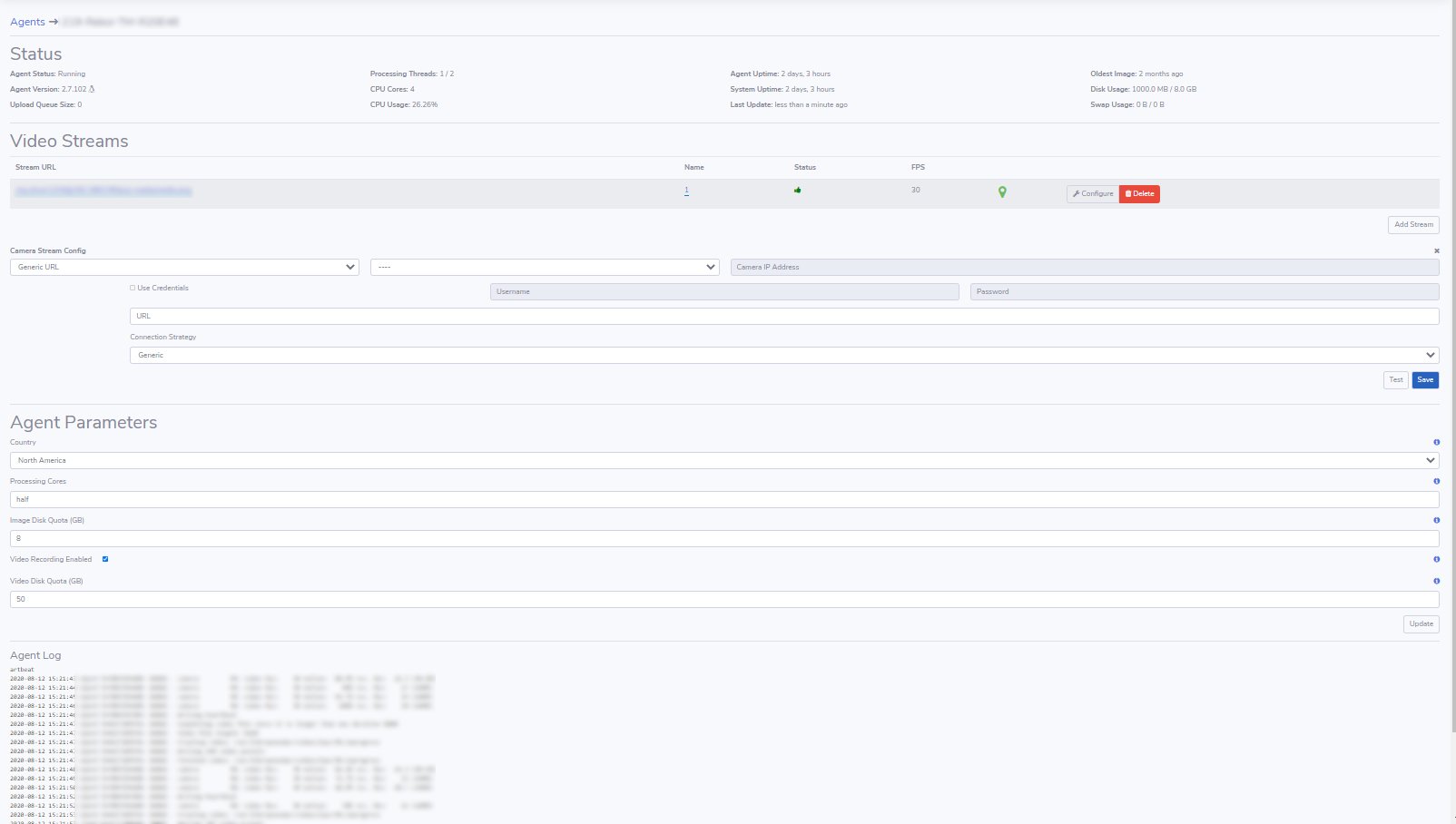
Status
The “Status” section shows the current state of a specific agent, agent version, CPU usage, Agent and System Uptime, and Hard Drive Capacity.

Video Streams
This section of the agent configuration screen shows all related configuration details of the camera.
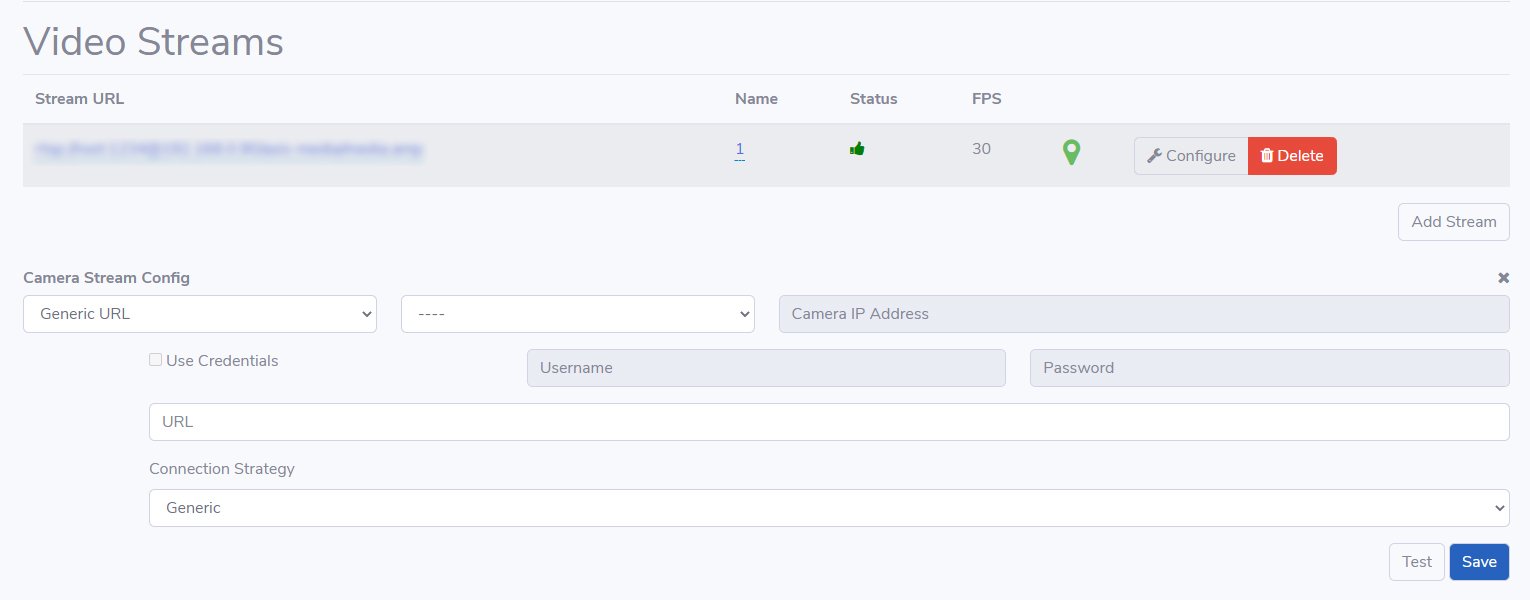
The Stream URL sub-section lists the video stream URL, camera name, status, frames per second (FPS), and location of the camera. Additional video streams can be added if needed.

The “Camera Stream Config” sub-section allows users to customize the stream to specific camera brands or use a generic URL.
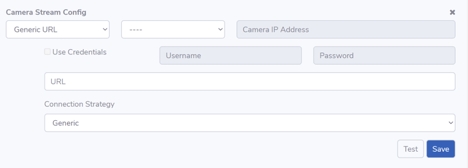
Once a camera stream's information is filled in, test the connection to make sure it is configured correctly before saving the configuration.
If the configuration checks fail, a “Test Failed” popup window will appear.

Upon successful completion of the configuration check, a “Test Successful” popup window will appear.
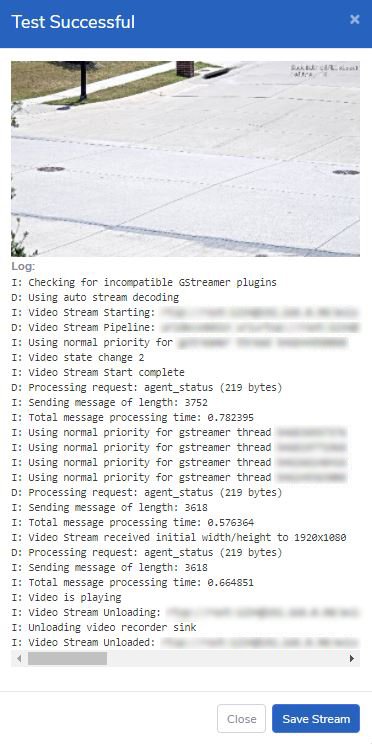
Agent Parameters
The “Agent Parameters” section allows you to specify Country, Processing Cores, Image Disk Quota, option for Video Recording Enabled, and Video Disk Quota.
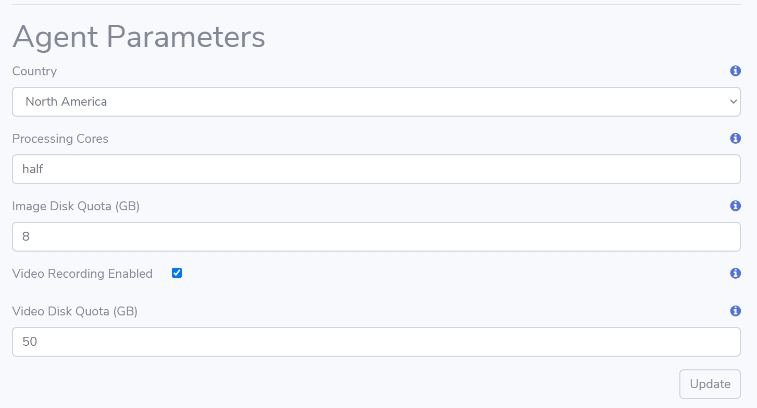
Agent Log
The “Agent Log” provides detailed information about the activities and status of the agent in real time. It records all the information about events that happen in the system. Also, “Agent Start” and “Agent Stop” features are included at the bottom of the “Agent Log” sub-section to be used as needed.
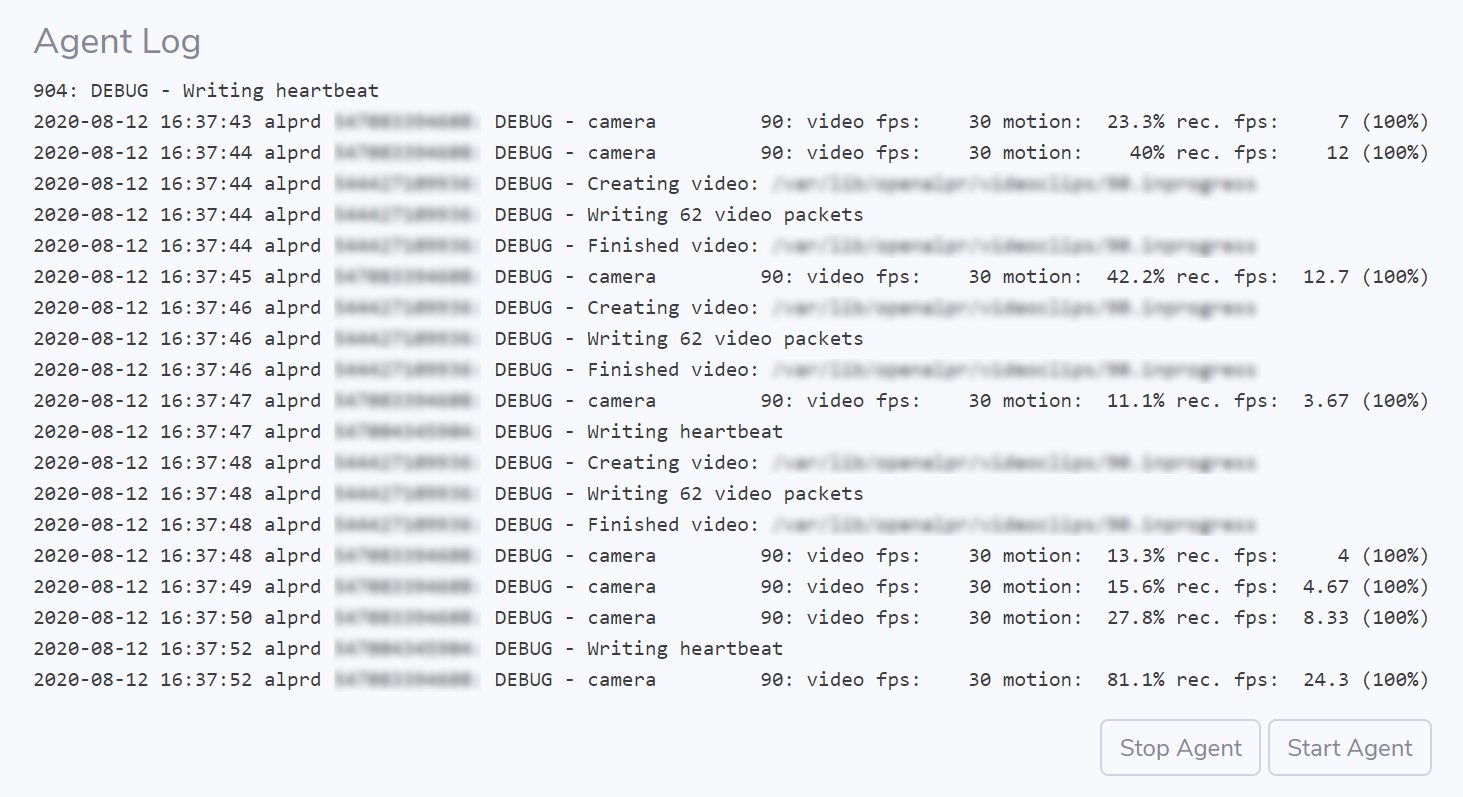
Last updated
Was this helpful?

