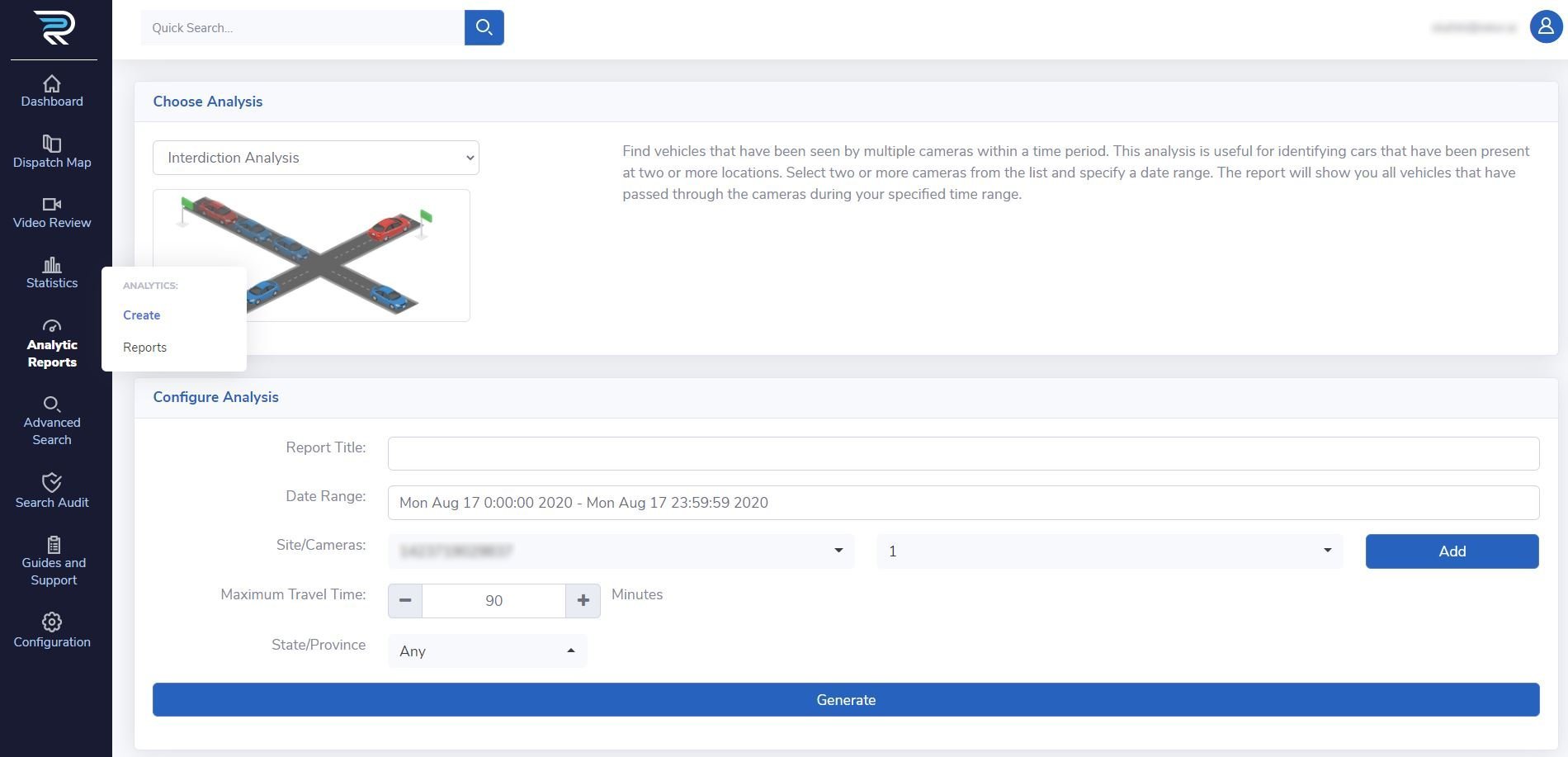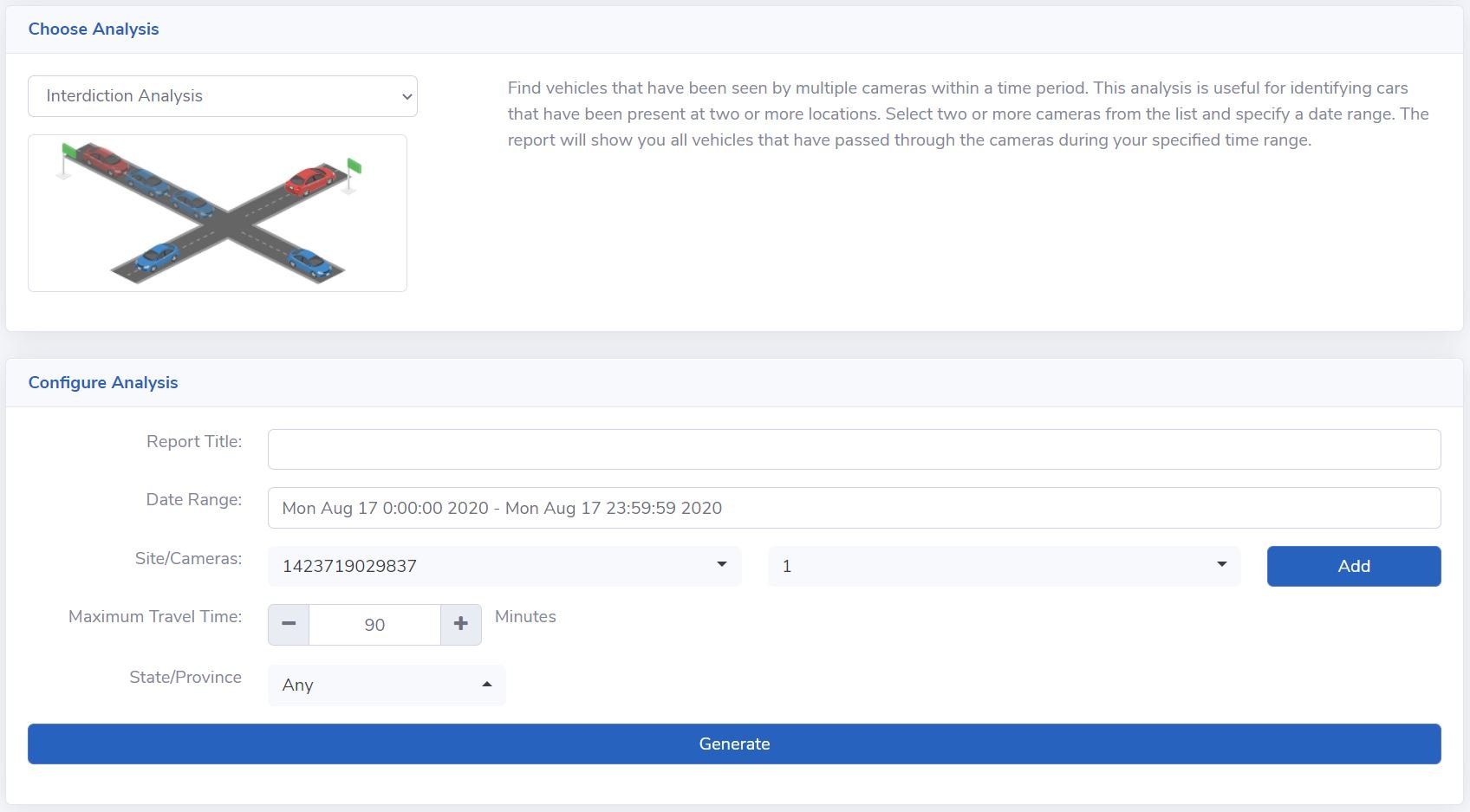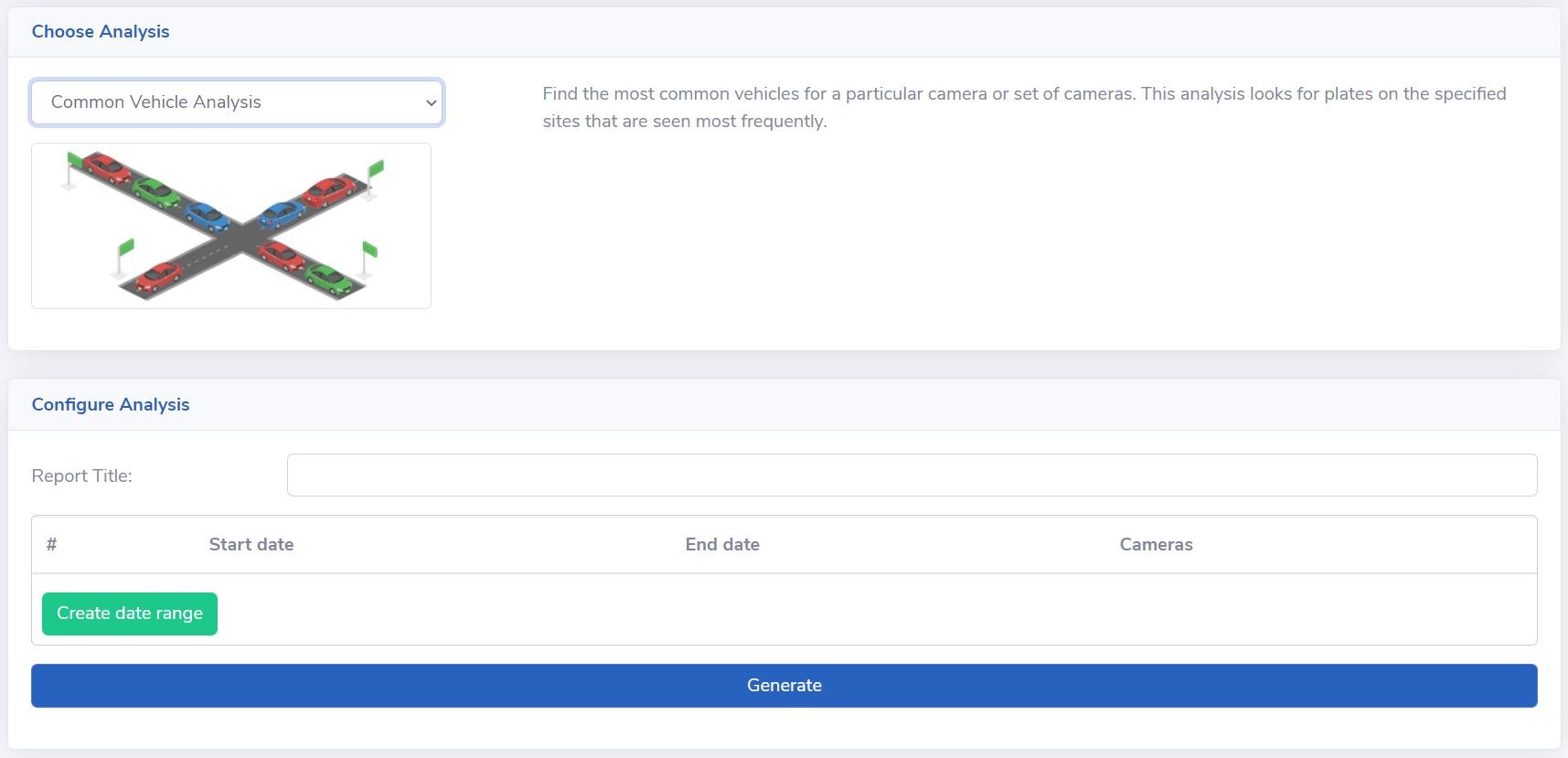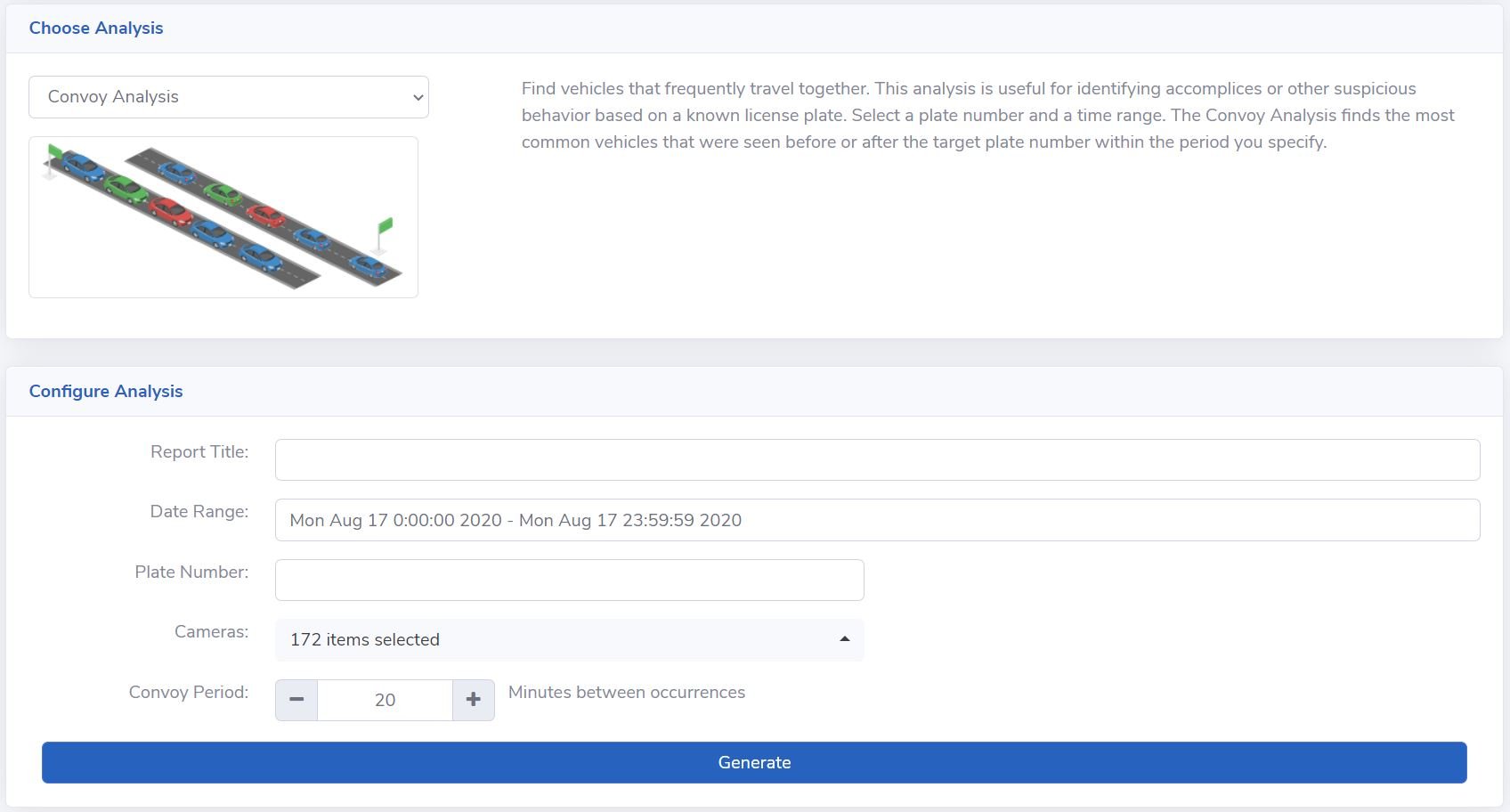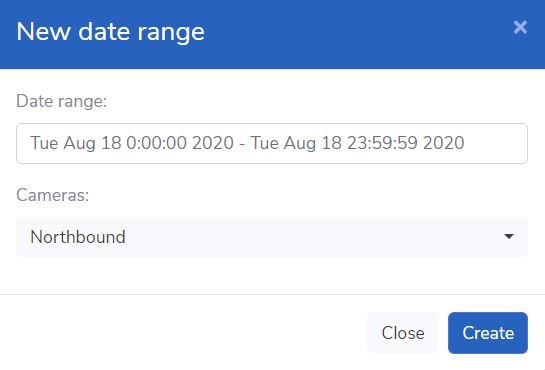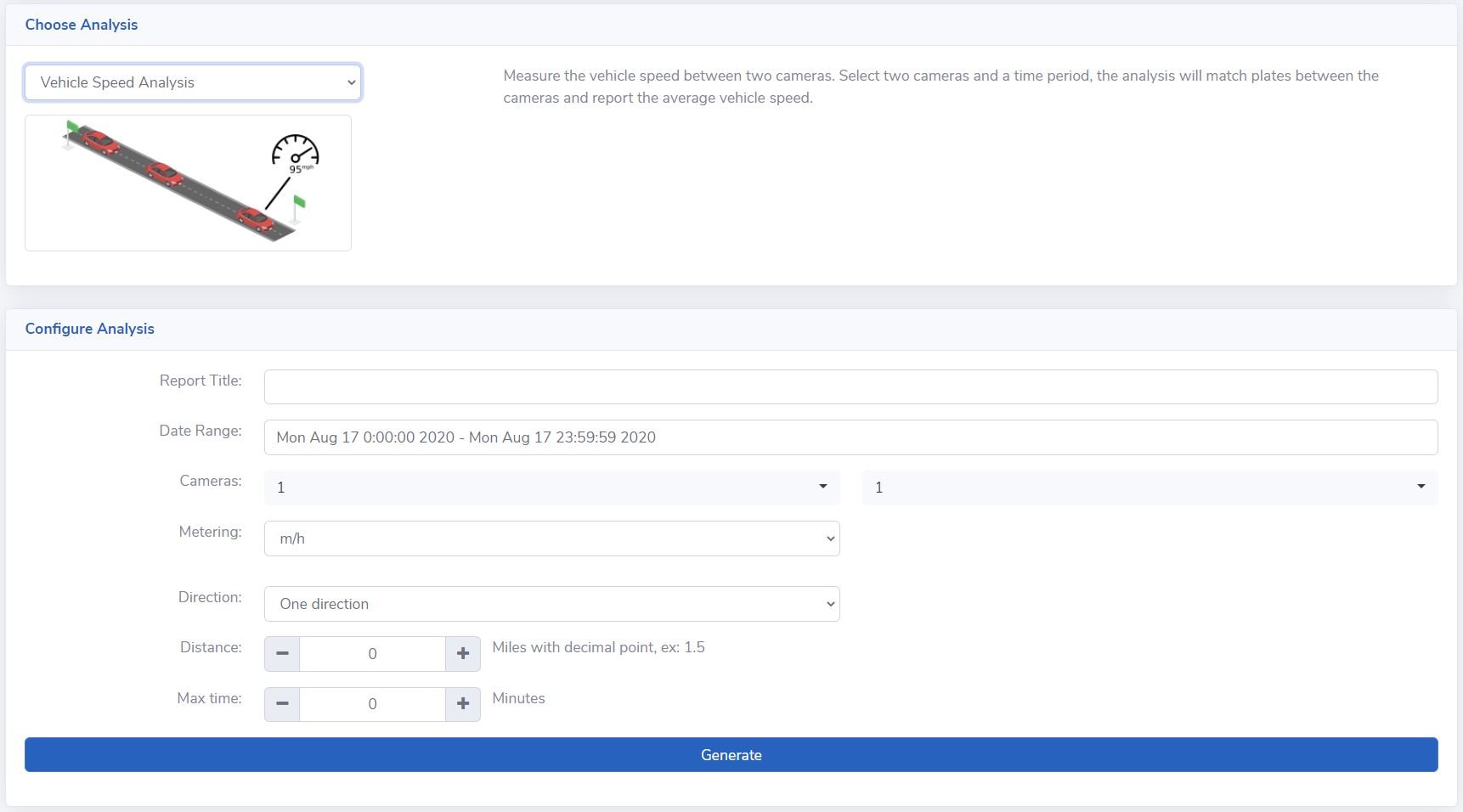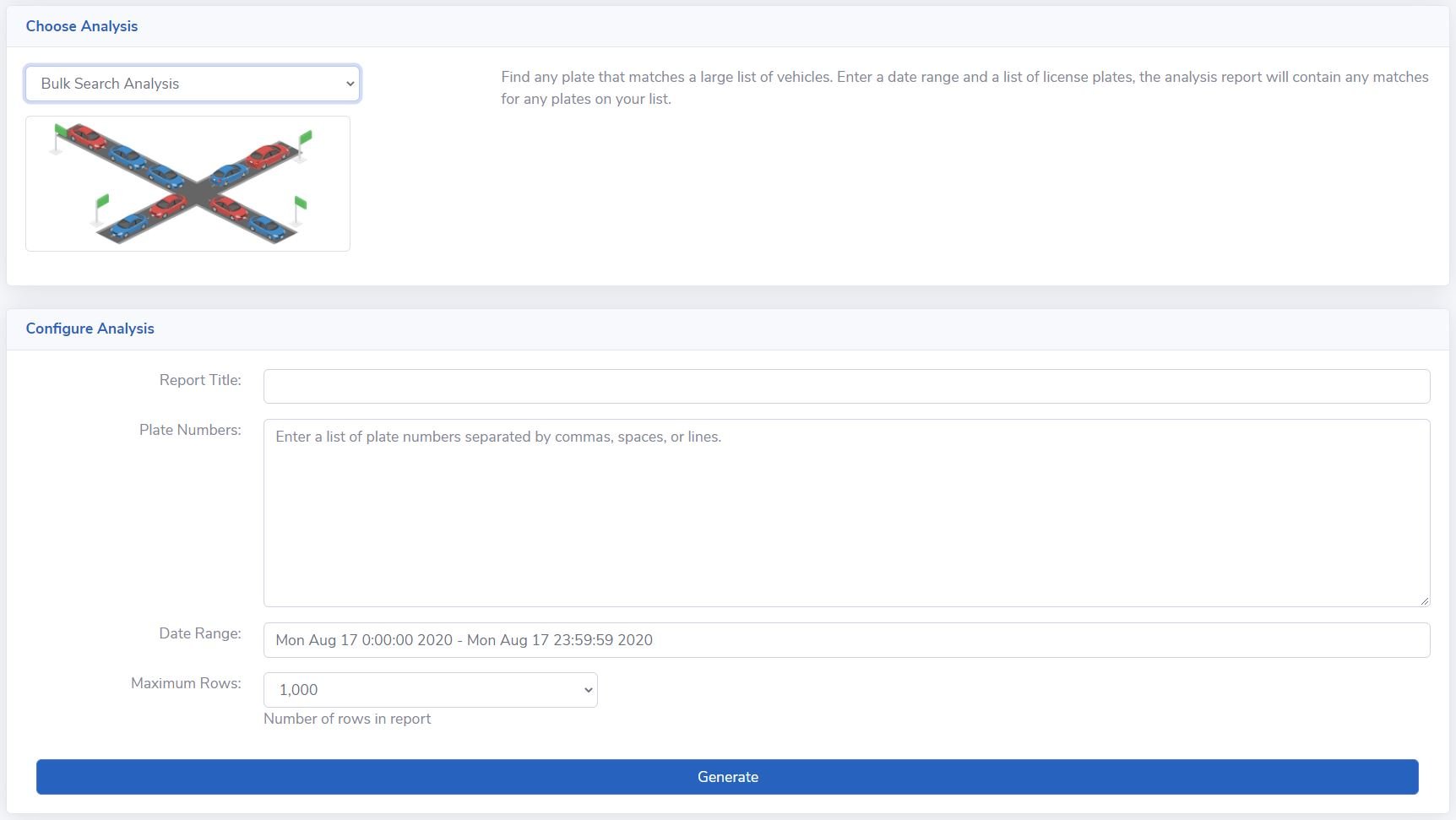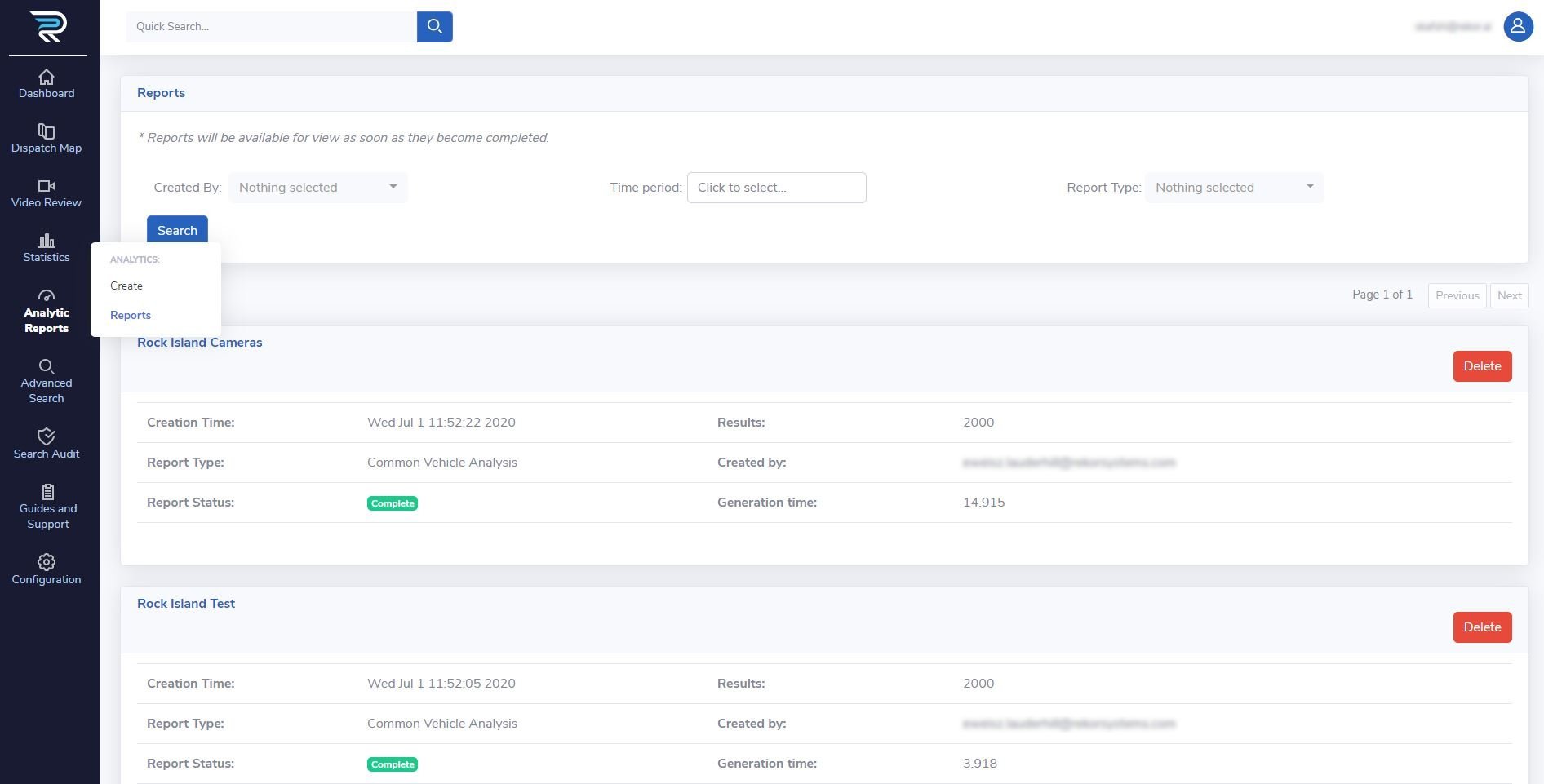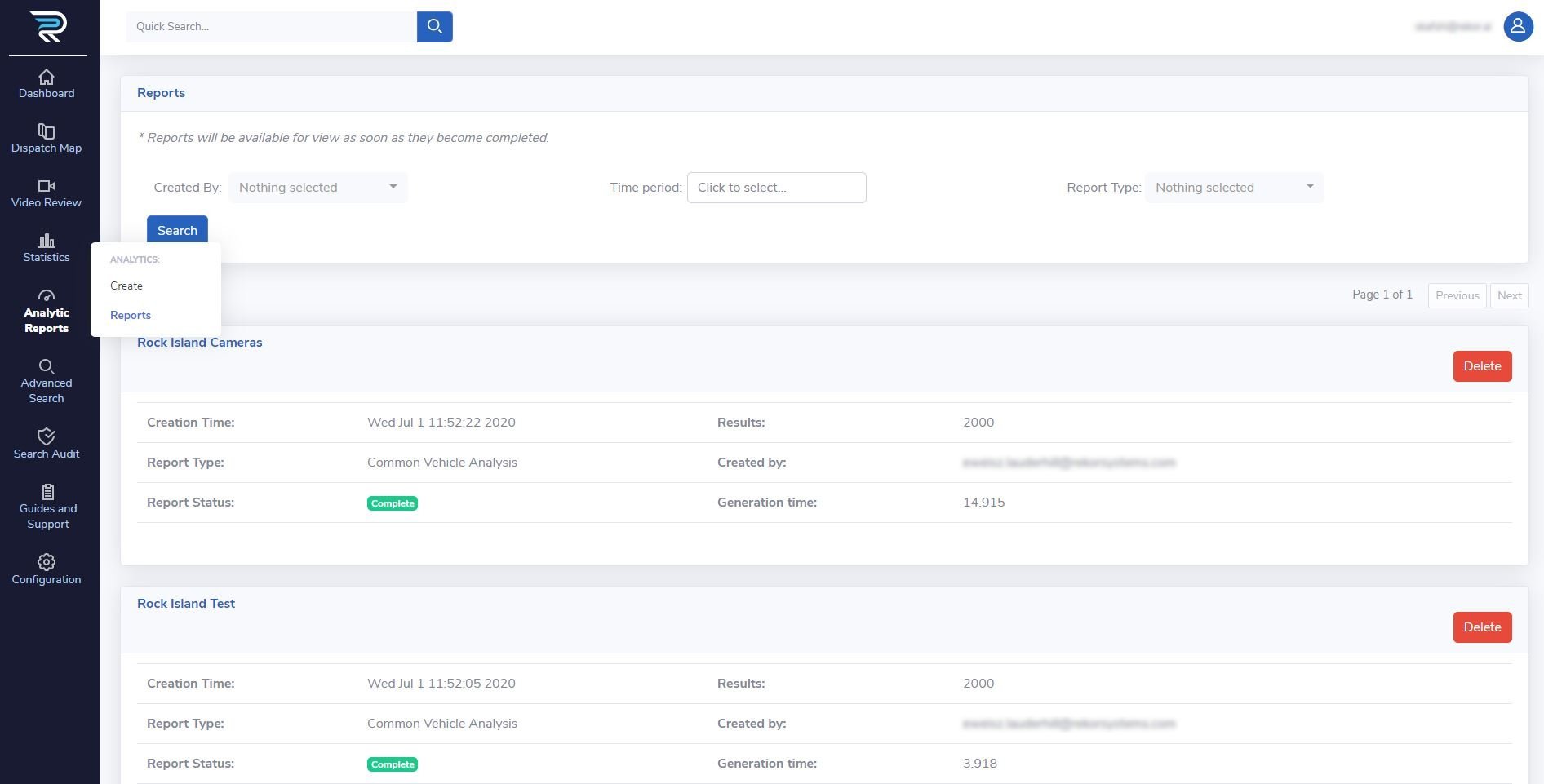Analytic Reports
Last updated
Last updated


Platforms
Rekor Discover™ for Urban MobilityRekor Command™ for TransportationRekor Scout® for Public Safety© 2024 Rekor Systems, Inc. All Rights Reserved.
The Analytic Reports page is the report center of all systems and agents included in the program. As shown below, clicking on the Analytic Reports button provides a quick menu option that allows you to choose between creating a new report (Create) or reviewing the available reports (Reports). Report creation is initiated by analysis type selection from a drop-down menu under the “Choose Analysis” panel of the “Create” module and followed by adjusting the configuration parameters. Each analysis is reviewed in more detail below. Created reports are automatically stored under the “Reports” module of this menu for further and/or later review.
By clicking on Create, users are given options to choose any of the given Analyses.
The configuration fields change depending on what Analysis type is selected.
Find vehicles that have been seen by multiple cameras within a specified duration. This analysis is useful for identifying cars that have been present at two or more locations. The report will show the user all the vehicles that have passed through the cameras during the specified time range.
Provide a unique title and select the desired date range
Select site/camera combinations from drop-down menus and add those selections to the report configuration (two or more)
Set the maximum travel time and choose the state or province.
Click on the Generate button to create the report once all fields are entered
Find vehicles that frequently travel together. This analysis is useful for identifying accomplices or other suspicious behavior based on a known license plate. The Convoy Analysis finds the most common vehicles that were seen before or after the target plate within the period you specify.
Provide a unique title and select the desired date range
Add the known license plate number
Select all the cameras (to be involved in the report)
Define the time range (to be used for search before and after the captured target plate)
Click on the Generate button to create the report once all fields are entered
Find the most common vehicle for a camera or set of cameras. This analysis looks for plates on the specified sites that are seen most frequently.
Provide a unique report and click on Create date range
Select the date range and desired camera on the new window, click on the Create button
Click on the Generate button to create the report once all fields are entered
Find any plate that matches a large list of vehicles. Enter a date range and a list of license plates, the analysis report will contain any matches for any plates on your list.
Provide a unique report title
Enter a list of desired license plates (separated by comma, space, or line)
Select the date range and the maximum number of rows in the report
Click on the Generate button to create the report once all fields are entered
Measure the vehicle speed between two cameras. Select two cameras and a time period, the analysis will match plates between the cameras and report the average vehicle speed.
Provide a unique report title
Select the desired date range and pick the two cameras of interest
Select the appropriate measurement unit (metering) with respect to the country of operation
Define the direction between the two cameras and enter the distance between
Enter the “Max Time” in minutes to match the captured plates and be used for speeding violation determination
Click on the Generate button to create the report once all fields are entered
“Max Time” value refers to the maximum time to flag the captured license plate number for violation; in other words, this set value is the minimum time needed to travel the distance between the selected cameras at the posted speed limit or slower traveling speeds).
Previously created reports are available under this module of the “Analytic Reports” menu. All reports are displayed on the main page and sorted down based on creation time.
Using the search panel on the “Reports” module (top of the page) previously created reports can be searched or filtered based on the generating user, creation time period, and report type. Reports falling within the search criteria will be displayed.