Camera Positioning
When setting up your camera, try to capture the license plate at as direct an angle as possible. Accuracy degrades beyond a 30-degree horizontal or vertical angle. If possible mount the camera high enough and angled slightly downward so as to avoid direct headlight/taillight glare.
Using a longer-range camera lens to zoom the field of view is one way to decrease the angle. For example, pointing a zoomed-in camera parallel to the road will provide better results than aiming a wider-angle lens more perpendicularly.

Mount the camera at a maximum range of 40 pixels per foot (or 131 pixels per meter) to ensure enough pixels on target (divide the horizontal camera resolution by 40 or 131 = maximum distance in feet/meter respectively). Use the pixel counter feature (see Focus & Zoom settings) to ensure at least 100 horizontal pixels (USA) or 150 (EU) and at least 80 vertical pixels on the plate.
Keep the angle of capture less than 40 degrees horizontally and vertically. The more you can minimize the angle the better the results will be. If possible mount the camera high enough and angled slightly downward so as to avoid direct headlight/taillight and solar roof/hood/boot glare.
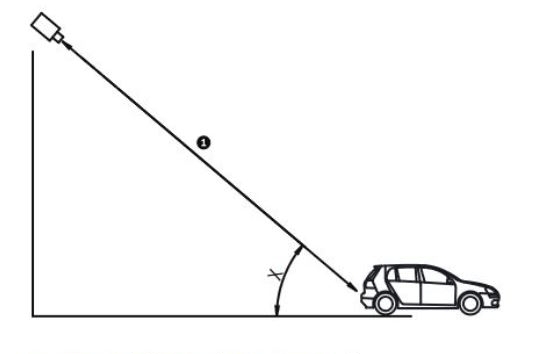
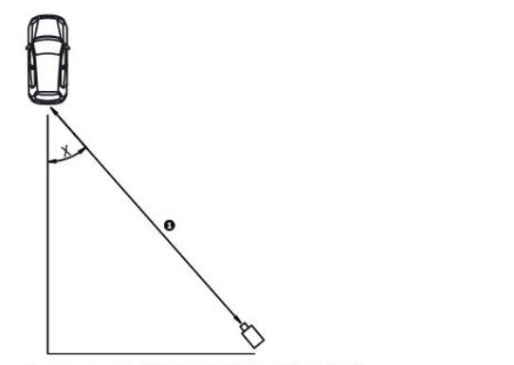
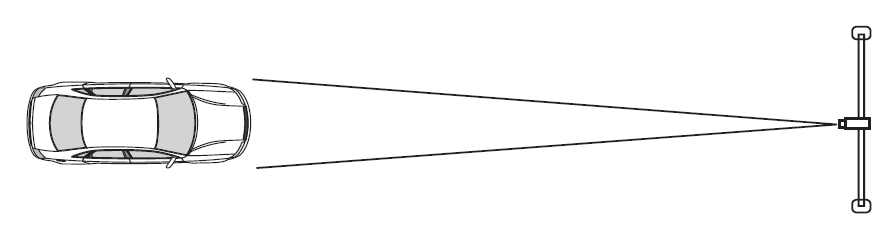
Last updated
Was this helpful?

