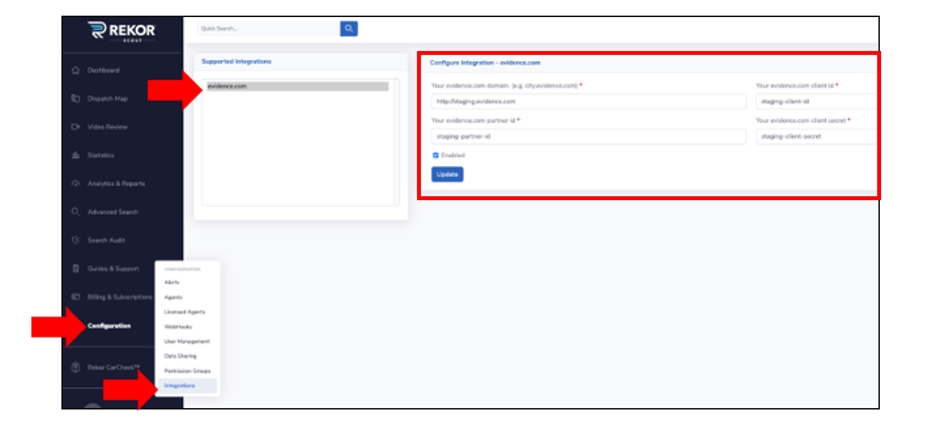Integrations
With just the click of a button, users can send license plate reads directly to other systems. Presently, the only out-of-the-box support integration is Evidence.com.
Supported Integrations
Evidence.com
Evidence.com is a cloud-based digital evidence management system that allows police departments, military command centers, or military outposts to manage, review, and share digital evidence.
Here’s how to turn on the integration:
Users will first need to create a unique token in their Evidence.com account.
Sign in to your Evidence.com agency.
On the menu bar click
Adminand then under Security Settings clickAPI Settings. The API Access Clients page appears.Click
Create Client. The controls for naming and authorizing the new client will appear. The page provides authorization settings for all currently supported operations for each API resource. By default, all operations are prohibited.In the Client Description box, type a meaningful description of the new client. For each resource, choose the access settings that are allowed or prohibited for the new client. Example: Resource: Evidence "any.create"
Note: See the Axon Evidence.com Partner API Guide for information on which API methods and URIs are enabled by each access setting.
Click
Save. Evidence.com saves the client and displays the secret, the partner ID, the client ID, and the client description.Note: This is the only time you can see the client secret. As soon as you leave the page or click Create Another Client, the secret (unique token) becomes inaccessible.
In a secure location, save the secret. It is recommended that you also save the client ID with the secret so that you can determine which client the secret is for. Your API client also requires the partner ID, which is also referred to as the agency ID; however, you can view the partner ID at any time.
For more information, please see: Axon API Access Client Instructions
Once a unique token is generated by Evidence.com, an Admin-level user will complete integration in the Rekor Scout dashboard.
Under Suggested Integrations, select
evidence.com.Under Configure Integration, enter the following data (gathered from Evidence.com API integration setup):
Evidence.com domain name (e.g. city.evidence.com)
Evidence.com partner ID
Evidence.com client ID
Evidence.com client secret
Check
Enabled, then clickUpdate.
Last updated
Was this helpful?